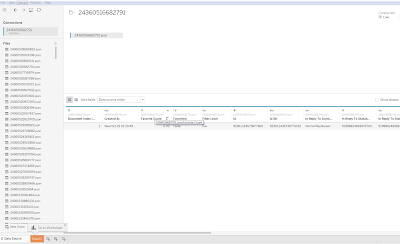7 - GCP to Tableau Finale

7- Grand Finale - GCP to Tableau Objectives: Install and Setup Tableau Connect Final Thoughts Install and Setup Tableau Welcome to the final post that I will be making for this blog... more sentimental writing later on, for now DATA! Remember that this is our gameplan: Last post we handled the Twitter to NiFi to GCP part, now we just need to tackle GCP to Tableau. If you are a student, there is a free version of Tableau, a software for visualizing data, available to you at no cost. It is available here: https://www.tableau.com/academic/students Once you have Tableau, start a new book. Connect GCP to Tableau Your data is saved in a GCP bucket. In order for Tableau to see it, it must be accessible through Google Big Query, so go into BigQuery and create a new table that points to the GCP bucket. So I'm running into a problem where BigQuery is denying me access to my bucket to build a table. Without this table, we can't access it in Tab...