6- Finale Part 1: NiFi
6 - Finale Part 1: NiFi
Objectives:
- Current State of the Flow
- Processing Data
- Where's it all going?
Current State of the Flow
Before I get into this, I would like to briefly remind you what our goal is... Take data from Twitter and display it at some endpoint and try to make it look nice.
Spoiler Alert: It's not working out for us this time, but we're going to put together the pieces so that it can happen in the future.
Last post I said that we would be switching to using Tableau, and we're still going to try something with that... I'm not sure if it will work. Now we are adding a step in the process: Google Cloud.
What will the Google Cloud allow us to do? Google Cloud Platform (GCP) uses these objects called "buckets" to store information in the cloud. NiFi has a PutGCP processor, which we will utilize to connect NiFi to GCP. From there we should be able to connect up to Tableau, but that will be for next time.
Here is a visual breakdown of the plan:
Spoiler Alert: It's not working out for us this time, but we're going to put together the pieces so that it can happen in the future.
Last post I said that we would be switching to using Tableau, and we're still going to try something with that... I'm not sure if it will work. Now we are adding a step in the process: Google Cloud.
What will the Google Cloud allow us to do? Google Cloud Platform (GCP) uses these objects called "buckets" to store information in the cloud. NiFi has a PutGCP processor, which we will utilize to connect NiFi to GCP. From there we should be able to connect up to Tableau, but that will be for next time.
Here is a visual breakdown of the plan:
Processing Data
Here is our current flow with the PutGCP process in it. We also have two GetTwitter Processors pointed at two soccer teams that I follow on Twitter. I have queued up several thousand tweets.
In order to get PutGCP to work, you will need to set up a project on the Google Cloud Platform...
this can be started by going to cloud.google.com.
Because we are connecting to a resource outside of NiFi, we also need to set up a Controller Service. This is fairly straightforward: Make sure you have the NiFi Flow selected in the Operate menu on the left hand side of the interface. Then go into the configuration and click on the Controller Services Tab.
Once you add the PutGCP Processor, it will tell you what kind of Controller Service you need to create, and it can be enabled and configured (using the information from your GCP console) in this tab of the NiFi Flow Configuration.
In order to get PutGCP to work, you will need to set up a project on the Google Cloud Platform...
this can be started by going to cloud.google.com.
Because we are connecting to a resource outside of NiFi, we also need to set up a Controller Service. This is fairly straightforward: Make sure you have the NiFi Flow selected in the Operate menu on the left hand side of the interface. Then go into the configuration and click on the Controller Services Tab.
Once you add the PutGCP Processor, it will tell you what kind of Controller Service you need to create, and it can be enabled and configured (using the information from your GCP console) in this tab of the NiFi Flow Configuration.
So where does it go?
NiFi can only send it out into GCP buckets, which are just cloud storage containers that can be accessed by other Google programs. They can also be accessed by Tableau, which is what we will be using it for. When you run the flow, if you have set it up correctly, you will see JSON files appearing in the assigned GCP bucket
The Grand Finale of this stretch of blog posts will conclude in an investigation of Tableau software for visualizing
Thanks for reading this blog post!
Take it easy, Dude.

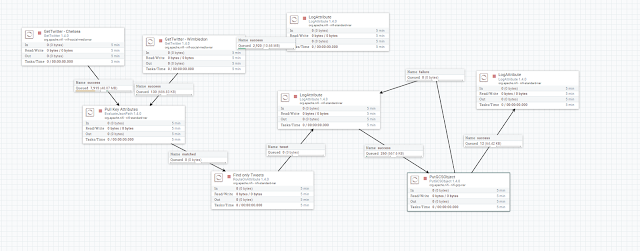




Comments
Post a Comment